LKB IT guide
General infos
Contact the LKB IT support
For your general IT issues contact the IT support (Adil Khalfa). To do so:
- Use the ticket service GLPI (faster)
- or send an email to support@lkb.upmc.fr
Some tasks require a clear procedure (See below for details)
How-to ?
How to get an LKB email ?
Present yourself to the administration board at room 13-23 203 to get your @lkb.upmc.fr email address! (Stéphanie or David can help you)
Setting up LKB account on you personal email app
You can set up your LKB email on your favorite app using these parameters: (use the second column for Jussieu people)
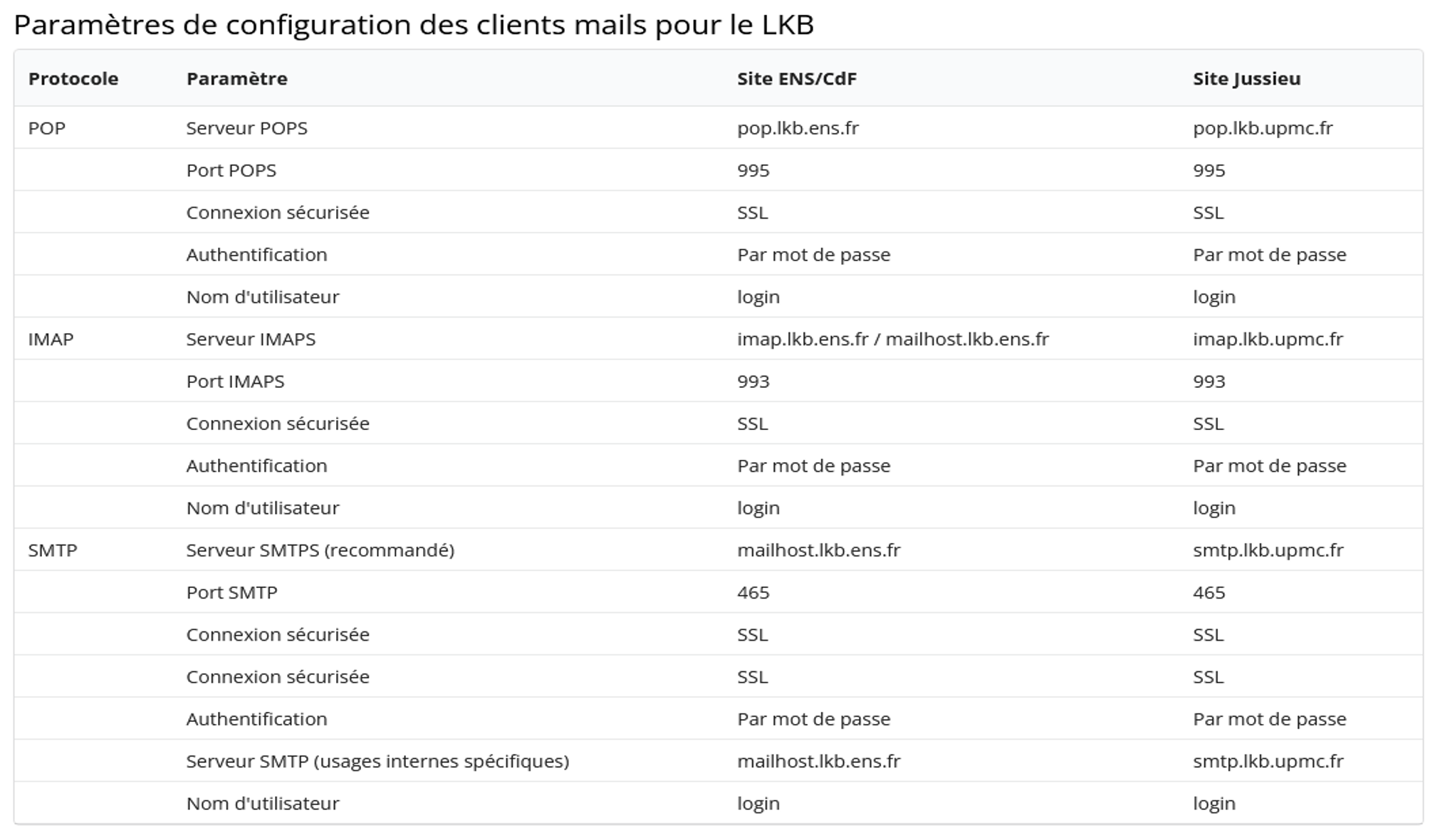
Danger
Sometimes sending emails from Thunderbird fails due to an incompatibility in the TLS version. To fix this, use the Config Editor of Thunderbird to change the value of security.tls.version.min to 1.
How to acces CNRS ressources (CNRS Account - Janus)
The Janus account (also known as Magelan tool) centralizes all the CNRS ressources. This account is created automatically when you have an LKB account. You can then connect to Janus authentification service.
How to add computer to the network ?
To add a computer to the network, you need to open a ticket with the IT services. To this end, write them an email.
Danger
It's plain and simple, either you provide all the following info at once or the IT services will joyfully be a pain.
The email must feature the info
- User last and first names :
- Login (typically your lkb email address) :
- Mac address of the device :
- Does this machine belong to the lab or to you?
- Is this Mac address for the wireless or LAN network?:
- Type of machine (portable computer, tower, usb adapter):
- Description : Brand / model / operating system :
- Date of end of contract (for personnal portable computers only) :
Storing data
Warning
You need a LKB email account
Use the lab data storage server (Léon) to store your data. The IP address is 134.157.6.6 and you can access it using ssh with your LKB account. The team stores everything under the eq15b\ directory.
How to install the VPN ?
VPN allows to acces the lab network from anywhere. To get an access, download OpenVPN (on Windows) or TunnelBlick (macOS) and contact the IT support. They will generate a configuration file for you.
Why do I need a VPN actually ?
Good question. You need a VPN to access the lab network from outside. This is useful to access the shared drives on LEON, the server for computation Hawking or the publications behind paywalls.
Network Architecture
The network is configured as follows :
router
|--p1 <- LKB network (not managed by us 134.157.6.1)
|
|--p2 -> warm switch (134.157.7.74)
| 192.168.0.x
| |--p2 -> switch 8 ports (bragg experiment)
| |--p3 -> switch 16 ports (1d experiment)
| |--p4 -> switch 24 ports (vortex experiment)
|
|--p3 -> cold switch
| 192.168.1.x
| |--p2 -> switch 8 ports (table top)
| |--p3 -> switch 24 ports (table top)
| |--p4 -> switch 8 ports (near Hawking)
|
|--p4 -> disconnected
|
|--p5 -> muquans laser
10.0.2.x
Passwords
Of course not here ! Ask Quentin